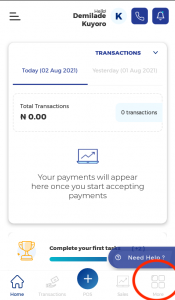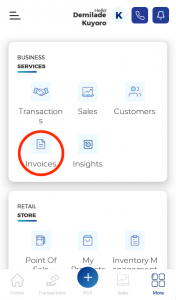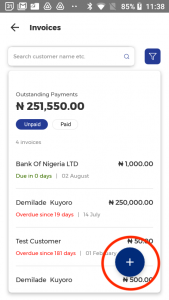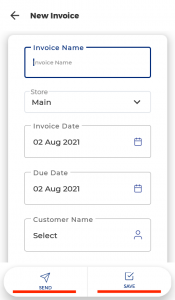How to create an invoice using Traction
You can use Traction to create invoice for your business, send them to your customers, and then Track payments for that specific invoice.
Creating an invoice using Traction is very simple:
Web:
1. Log into Traction, click the side navigation button and select invoice under business services
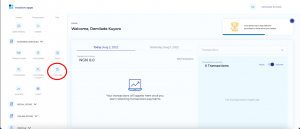
2. Once in the invoice module, click create invoice
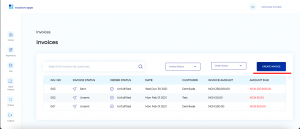
3. Once in the invoicing module, you are able to add your business logo (if you have not already done that), edit your business name and address, etc. You are also able to select a customer you want to send the invoice to, edit Invoice terms, and add products (one off item, or an item from your product directory) and preferred method of payment.
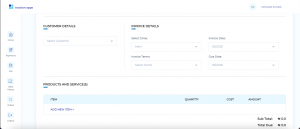
4. Once you have selected your payment methods, you can then send your invoice directly to your customers email address
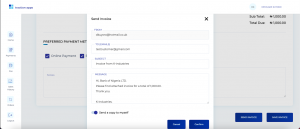
5. You can also choose to save the invoice first before sending. This way you can edit any key details, and also preview the invoice before sending.
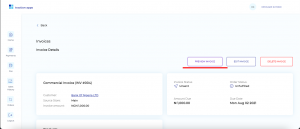
Mobile
1. Open your mobile app, select the more button in the bottom right corner. Select Invoice under Business services. Once you have successfully navigated to the invoicing module, select the + button to start creating your invoice. Once your key details are in, you can either choose to save your invoice, or save it for later.